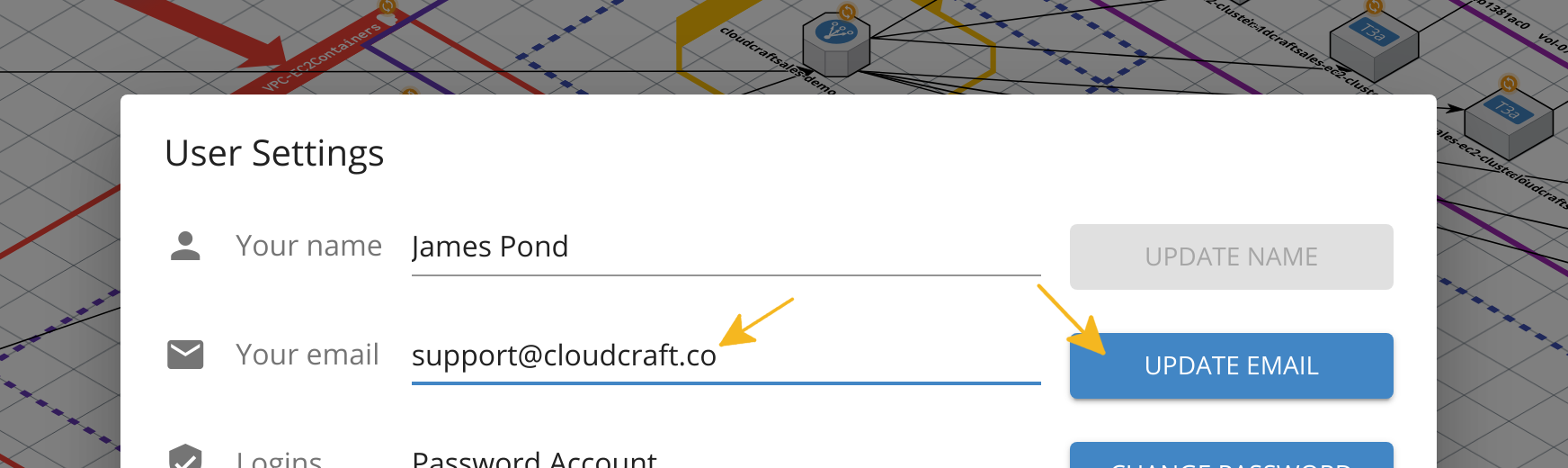- Essentials
- Getting Started
- Datadog
- Datadog Site
- DevSecOps
- Serverless for AWS Lambda
- Agent
- Integrations
- Containers
- Dashboards
- Monitors
- Logs
- Tracing
- Profiler
- Tags
- API
- Service Catalog
- Session Replay
- Continuous Testing
- Synthetic Monitoring
- Incident Management
- Database Monitoring
- Cloud Security Management
- Cloud SIEM
- Application Security Management
- Workflow Automation
- Learning Center
- Support
- Glossary
- Standard Attributes
- Guides
- Agent
- Integrations
- OpenTelemetry
- Developers
- Authorization
- DogStatsD
- Custom Checks
- Integrations
- Create an Agent-based Integration
- Create an API Integration
- Create a Log Pipeline
- Integration Assets Reference
- Build a Marketplace Offering
- Create a Tile
- Create an Integration Dashboard
- Create a Recommended Monitor
- Create a Cloud SIEM Detection Rule
- OAuth for Integrations
- Install Agent Integration Developer Tool
- UI Extensions
- Service Checks
- IDE Integrations
- Community
- Guides
- API
- CoScreen
- Cloudcraft
- In The App
- Dashboards
- Notebooks
- Alerting
- Infrastructure
- Metrics
- Watchdog
- Bits AI
- Service Catalog
- API Catalog
- Error Tracking
- Service Management
- Infrastructure
- Application Performance
- APM
- Continuous Profiler
- Database Monitoring
- Data Streams Monitoring
- Data Jobs Monitoring
- Digital Experience
- Real User Monitoring
- Synthetic Monitoring
- Continuous Testing
- Mobile Application Testing
- Software Delivery
- Security
- Security Overview
- Cloud SIEM
- Cloud Security Management
- Application Security Management
- Log Management
- Observability Pipelines
- Log Management
- Administration
Manage Your User Profile
Your user profile is where you can make updates to your personal information, such as your name and email address. You can also update your password or add a password to your account if you signed up to Cloudcraft using the Sign in with Google button.
Update your name and email address
- Navigate to User > User Settings.
- Update your name and email address, then click Update Name or Update Email.
- If you are not using Sign in with Google, your login will change to reflect your new email address.
- If you are using Sign in with Google, the only thing that will change is the email shown in your invoices and where communications are sent to.
For privacy and security purposes, your name and email address are checked against Cloudcraft's database when you submit a support request, so you will want to make sure they are correct and up-to-date.
Add or change your password
- Navigate to User > User Settings.
- Click Change Password.
- Enter both your current password and new password.
- Click Change Password.
If you need to update your password — choose a strong one —, you can do so by clicking the blue Change Password button to the right of the Login section.
A window will open up and ask for your old and new password. Type both in and click the blue Change Password link at the bottom.
If you signed up for a Cloudcraft account using the Sign in with Google option, the Change Password button is replaced with an Add Password button. After you click the button, a password reset request will be sent to your email email address.